
Counter-Strike: Global Offensive (CS:GO) is a highly competitive first-person shooter that demands precision, strategy, and quick reflexes. While the game's default settings are suitable for most players, those who seek an edge in their gameplay often turn to console commands. In this blog post, we'll explore some common CS:GO console commands that can help you fine-tune your gaming experience and improve your performance.
Accessing the Console
To open the console in CS:GO, press the tilde key (~) while in-game.
Basic Commands
Use these basic commands to enable cheats and perform essential actions:
sv_cheats 1: Enables cheats (you'll need this to use most commands).sv_cheats 0: Disables cheats.noclip: Allows you to fly through walls and objects (useful for exploring maps).
Crosshair Customization
Customize your crosshair for better aiming:
cl_crosshairsize X: Adjusts the size of your crosshair.cl_crosshairthickness X: Changes the thickness of the crosshair lines.cl_crosshaircolor X: Sets the color of your crosshair (0-4).cl_crosshairdot X: Adds a dot to your crosshair (0 or 1).
Viewmodel Settings
Customize your weapon's viewmodel:
viewmodel_fov X: Alters the field of view of your weapon.viewmodel_offset_x X: Adjusts the horizontal position of your weapon.viewmodel_offset_y X: Adjusts the vertical position of your weapon.viewmodel_offset_z X: Changes the depth position of your weapon.
1. Show FPS (Frames Per Second)
Display your current FPS (frames per second) in the top left corner (1 on, 0 off):
cl_showfps 1
2. Show Ping
View your current ping to the game server (1 on, 0 off):
net_graph 1
3. Show Server Tick Rate
Check the tick rate of the server you are playing on (1 on, 0 off):
net_graphproportionalfont 1net_graphheight 64
4. Show Network Data
Display network-related information, including choke and loss:
net_graph 3
5. Benchmark Your System
Run a benchmark test to evaluate your system's performance:
map [map_name]; cl_showfps 1; timerefresh; cl_showfps 0
Note: Replace [map_name] with the name of the map you want to benchmark.
Remember to close the console when you're done to get a clear view of your gameplay.
Enabling the Console
To enable the console in CS:GO, follow these steps:
- Launch CS:GO and go to the main menu.
- Click on the gear icon in the bottom right corner to access settings.
- In the settings menu, click on "Game Settings."
- Find the "Enable Developer Console" option and set it to "Yes."
- Save your changes.















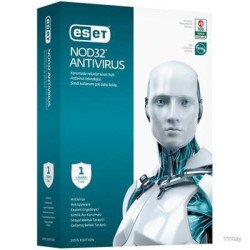


Leave a Comment